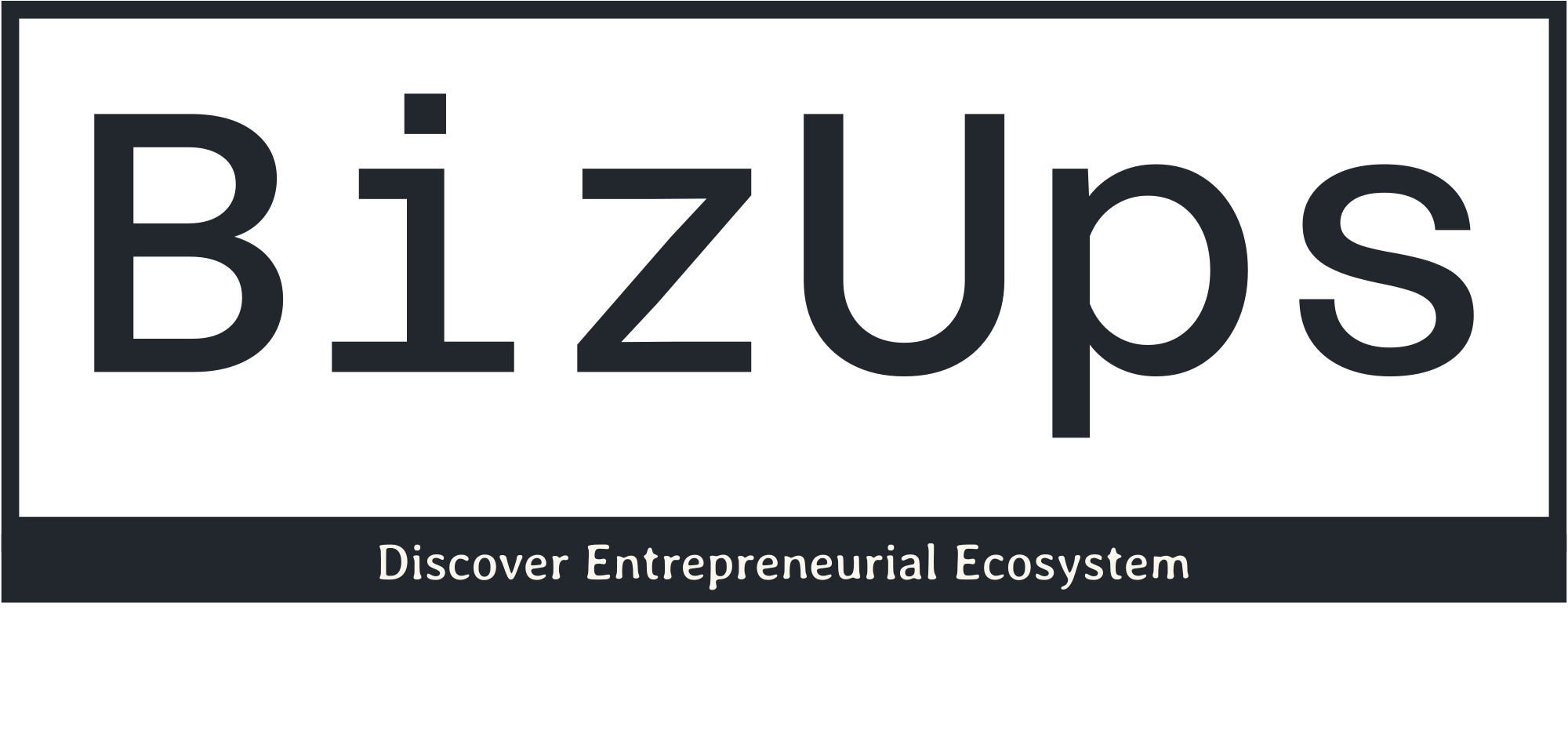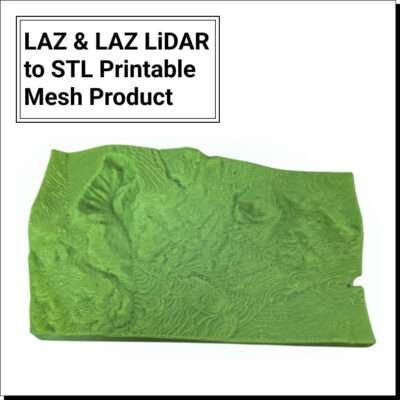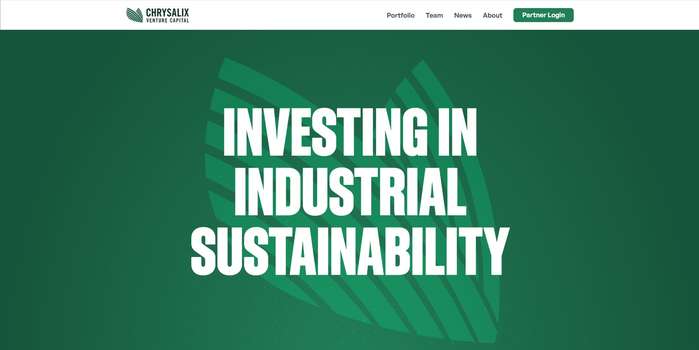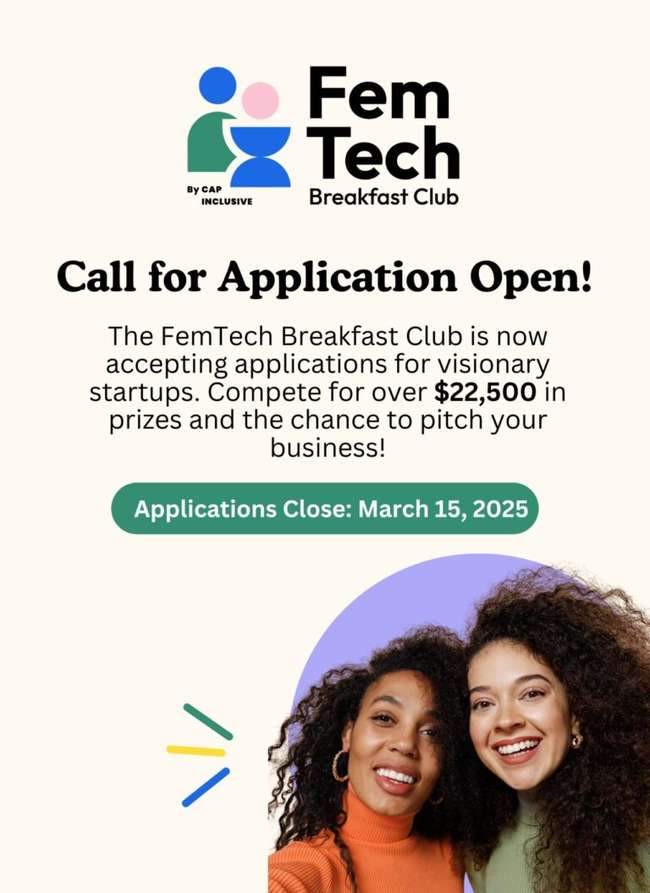How to convert LAZ to STL in Equator
How to convert LAZ to STL in Equator
Use Equator to turn your LAZ file into an STL file in only a few short steps.
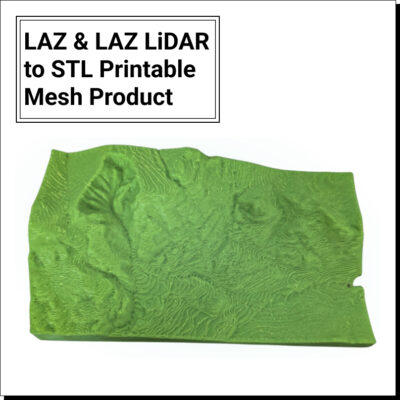
Step 1: Drag and Drop a LAZ file into Equator
First, visit Equator at maps.equatorstudios.com . Then drag and drop your LAZ file from your computer onto the map in Equator. After a short wait you will get a message in the top right corner that says ‘Importing FILENAME’ and shortly after your LAZ file will load into the map.
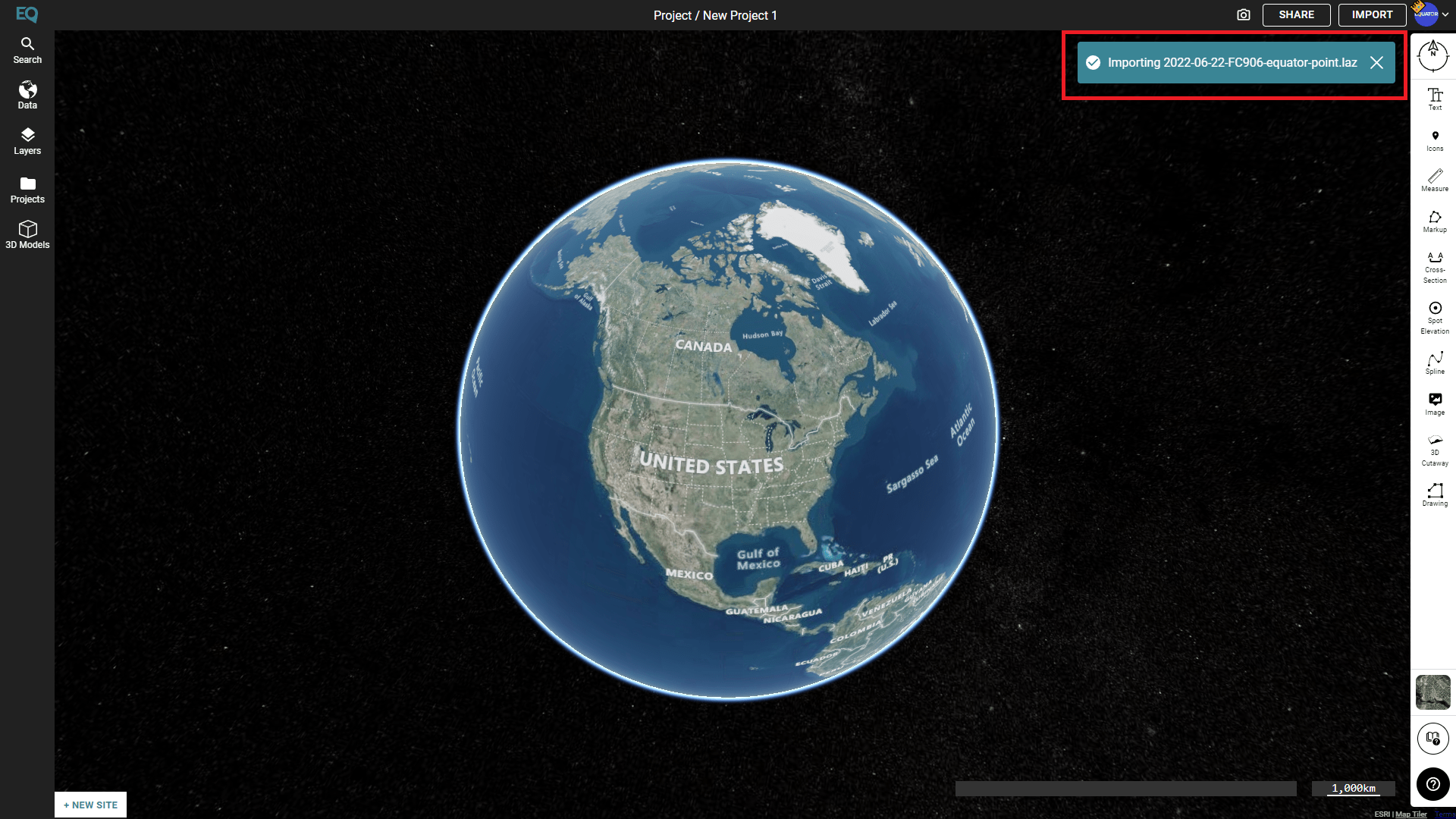
Step 2: View your LAZ file
In order to export the LAZ file as an STL we will need to locate the LAZ file on the map. To view your LAZ file, open the Layers menu on the left sidebar. Once the Layers menu is open, click the gray rectangle (highlighted in red in the picture below) to zoom to the LAZ file on the map.
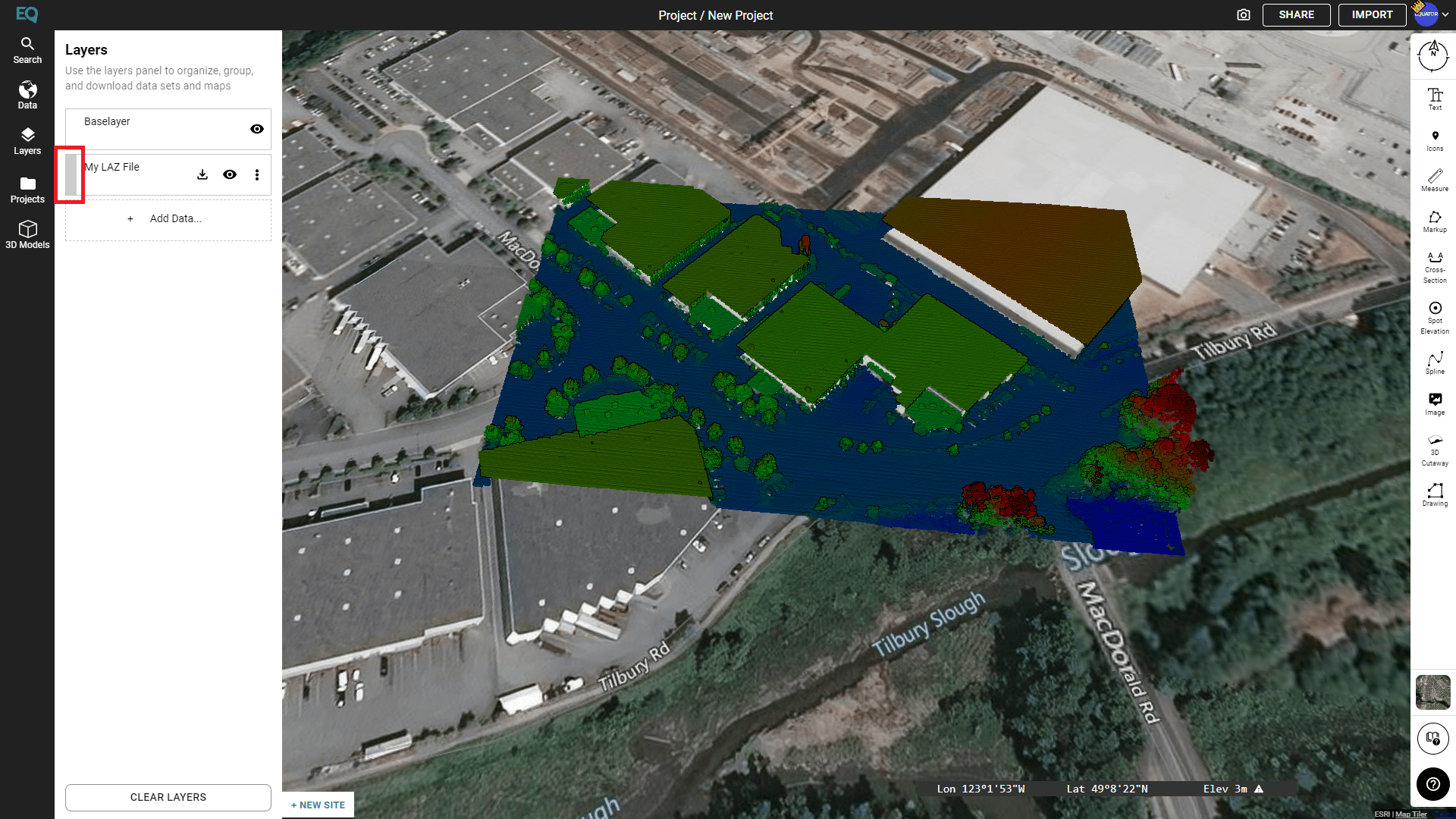
Step 3: Create a Site around the LAZ file
To create a site around the LAZ file, first click the ‘New Site’ button in the bottom left corner (highlighted in red below).
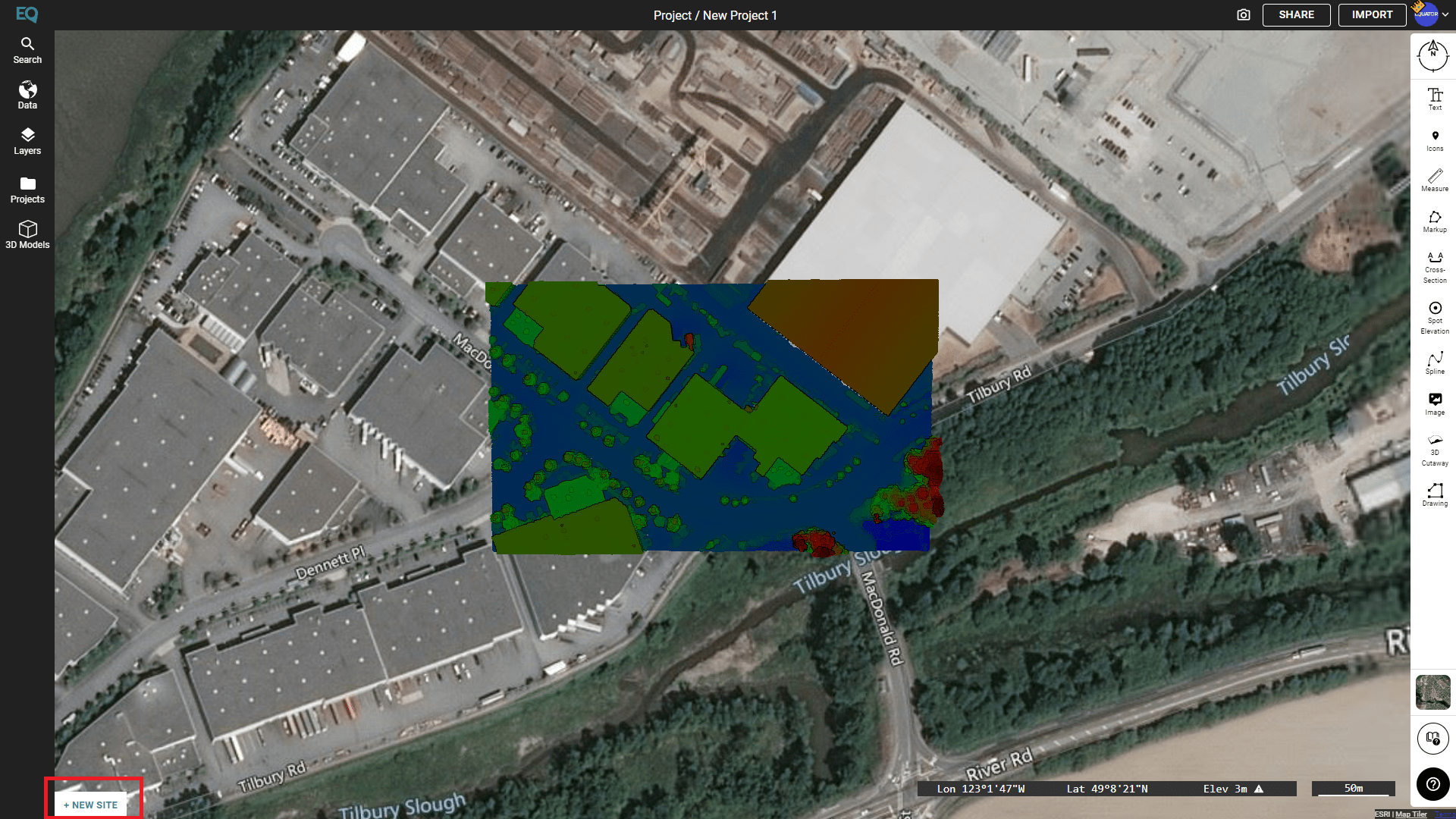
Move the camera so your entire LAZ file is within the confines of the site selector box (shown below). Then click the ‘Okay’ button below the site selector box.
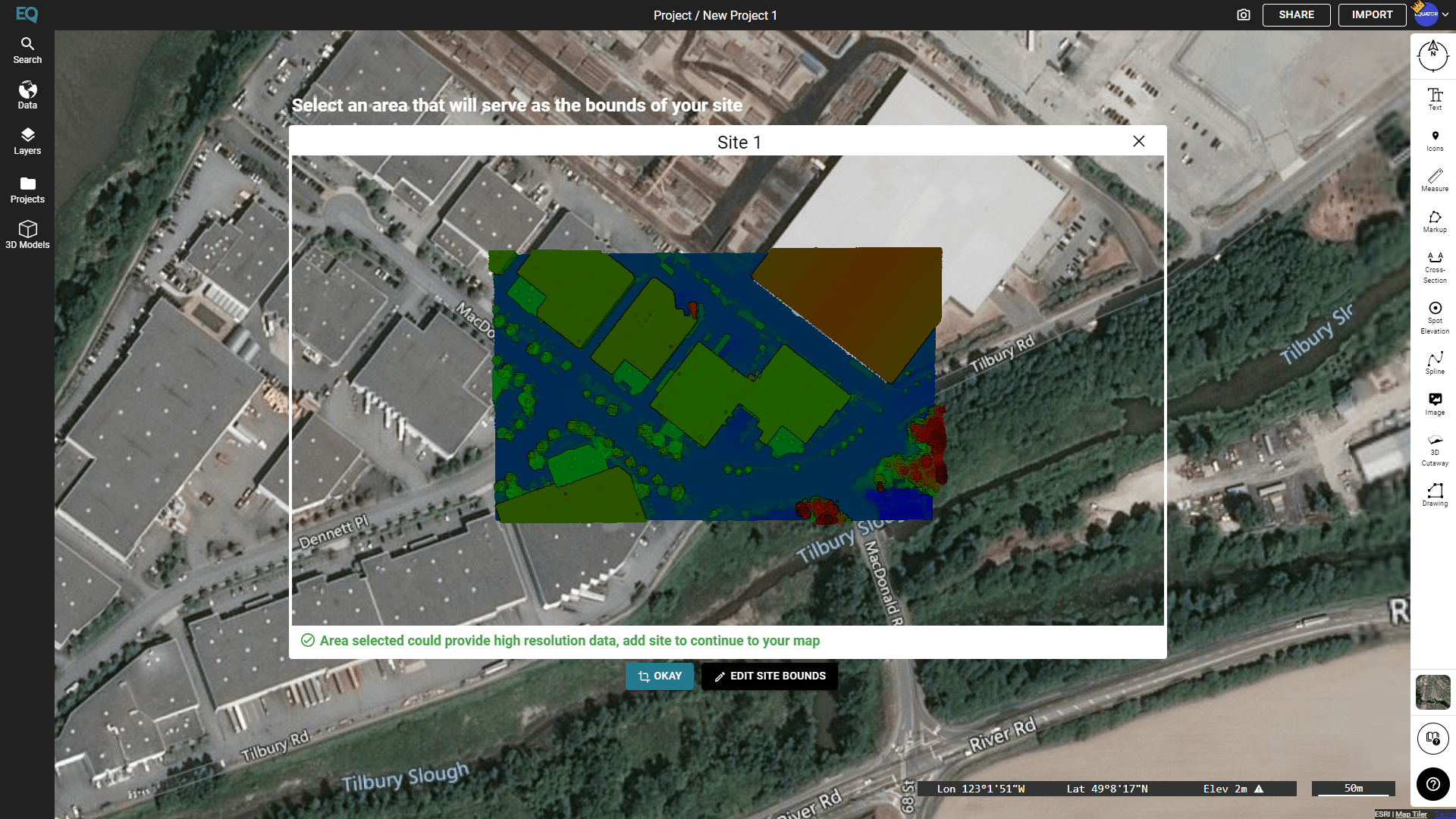
Step 4: Find your Imported LiDAR in the Data menu
Open the Data menu in the left sidebar. In the Data menu you will find a dropdown that allows you to process imported LiDAR from this project. Click the down arrow on the right to open the menu.
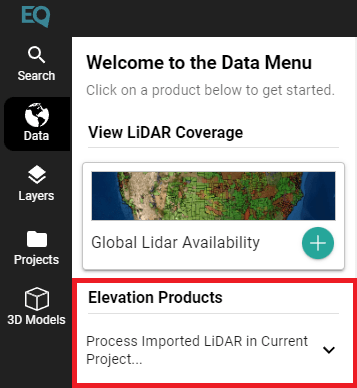
Once the menu is open, scroll down until you find the Printable Mesh product (shown below). Click the Printable Mesh card. In the new menu that appears, click Generate.
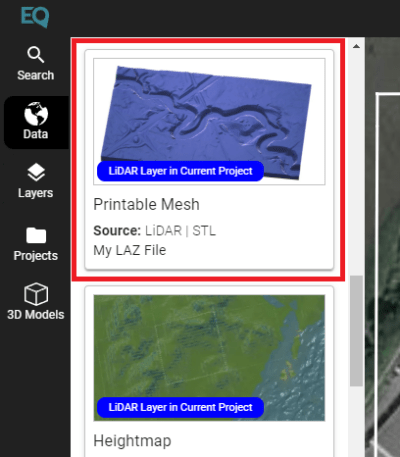
Step 5: Download your STL
Open the Layers menu on the left sidebar. Locate your newly processed STL file and click the download button (shown below in red).
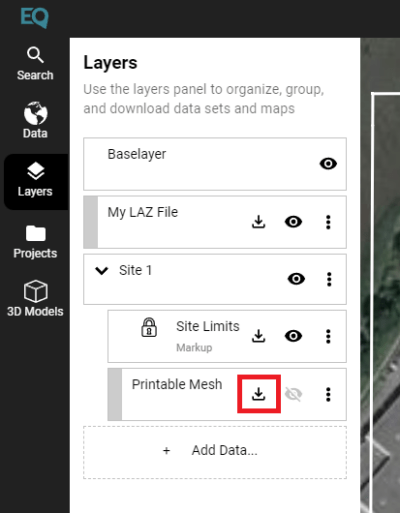
Congratulations! You have turned your LAZ file into an STL file using Equator !
Ready to Turn Your LAZ File into a STL File?
The post How to convert LAZ to STL in Equator appeared first on Equator .
Full content in Equator Studios