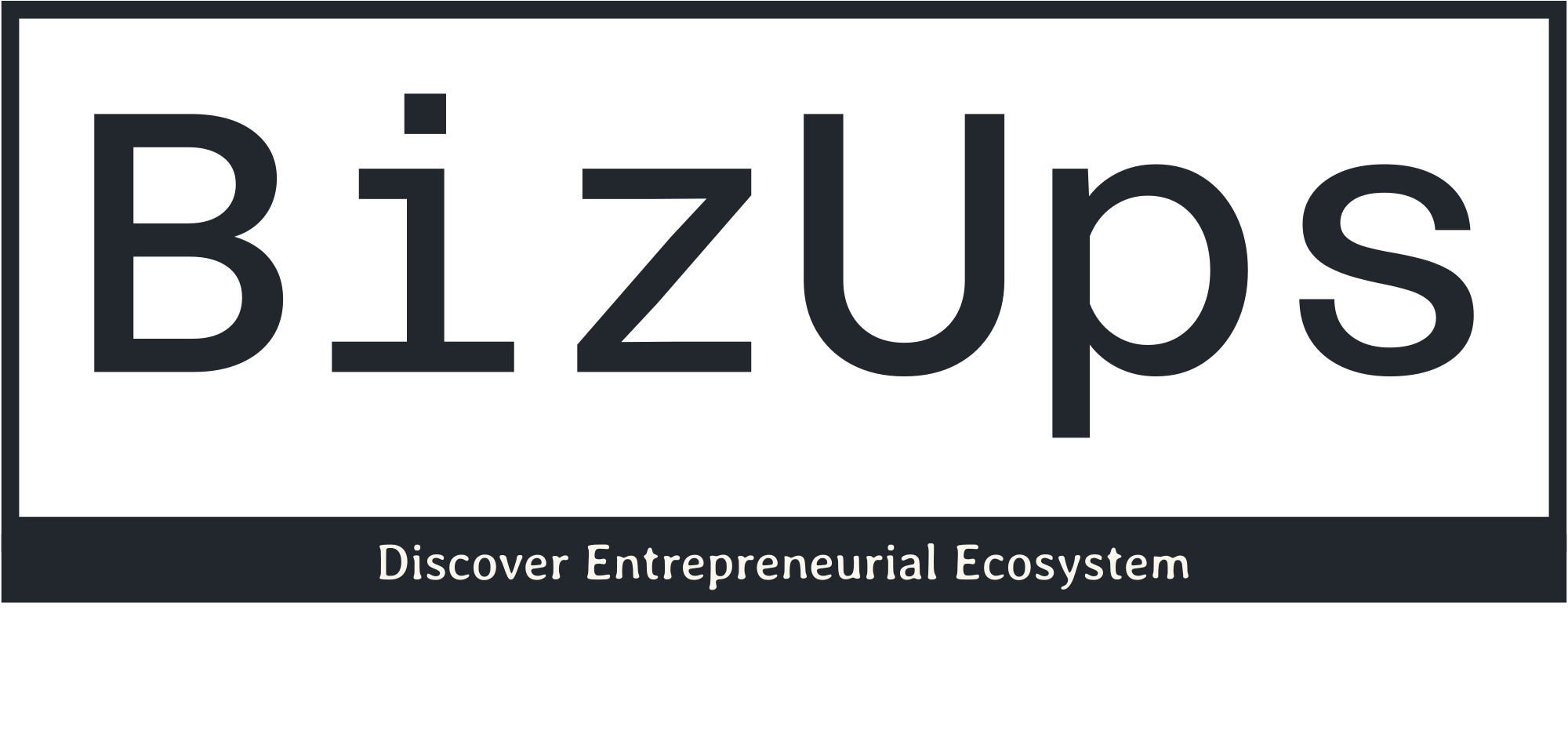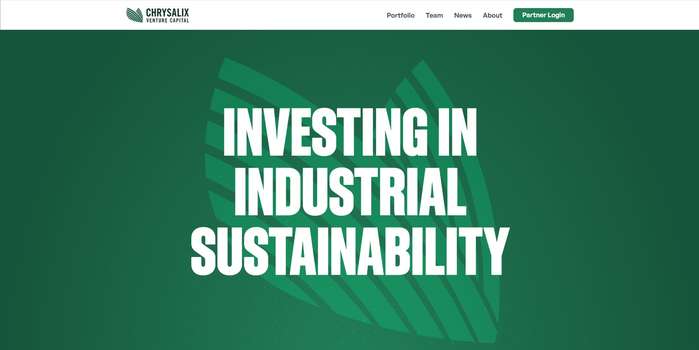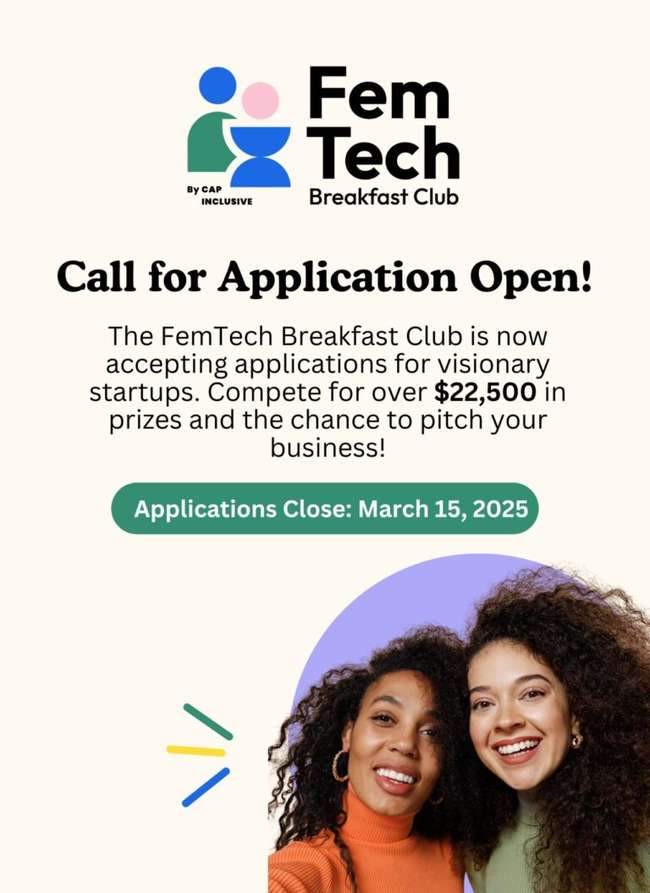How to Filter Layers in Layer Search
User Guide / Filter Layers in Layer Search
How to Filter Layers in Layer Search
In this Tutorial
We will walk you through how to filter layers in the layer search in Equator.
Access the Search Menu
To open the search menu, click Search on the left-hand sidebar (shown below in red).
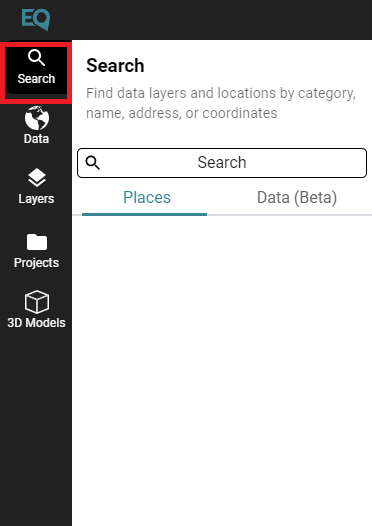
Select Data (Beta)
Below the search bar, toggle to the Data (Beta) section by clicking it (shown below in red). This will populate a list of data layers available in the platform.
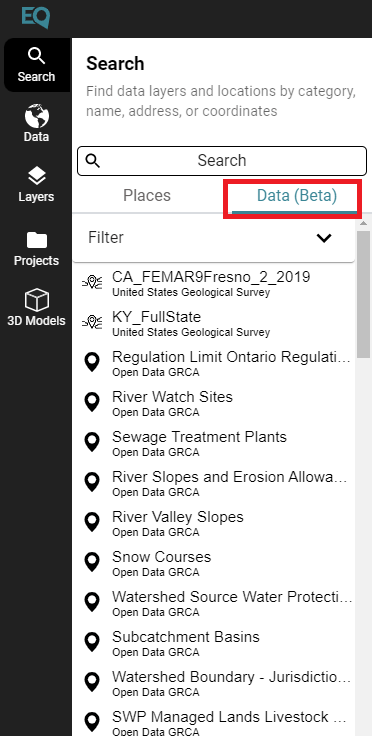
Select the Filter Drop Down
Once you’re in the Data (Beta) menu, select ‘Filter’ (shown below in red). This will give you a dropdown menu where you can select which tag or source you would like to filter your data through.
Tags will allow you to search for different types of data, where sources will allow you to search for different data providers.
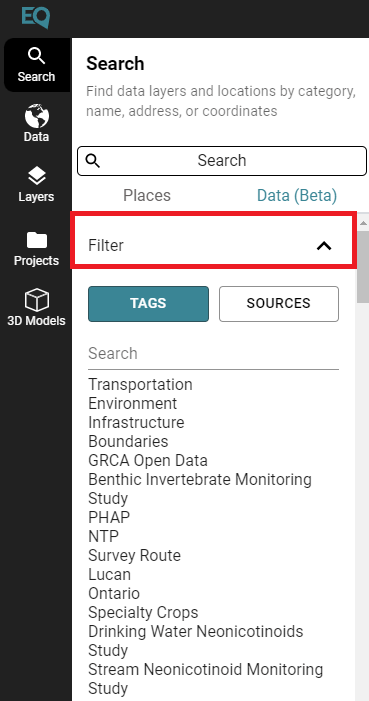
Filter by Source Example: City of Kitchener
As you can see in the image below, once you decide to filter by tag or by source the search results will reflect those changes.
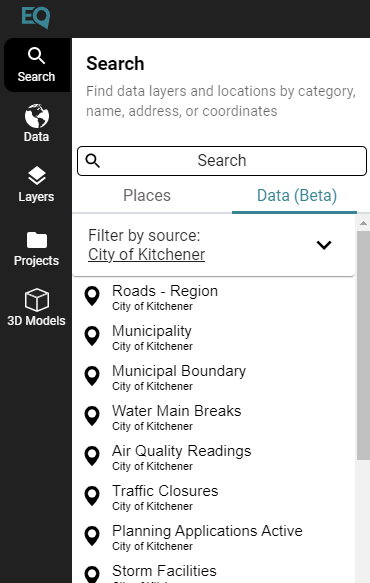
The post How to Filter Layers in Layer Search appeared first on Equator .
Full content in Equator Studios