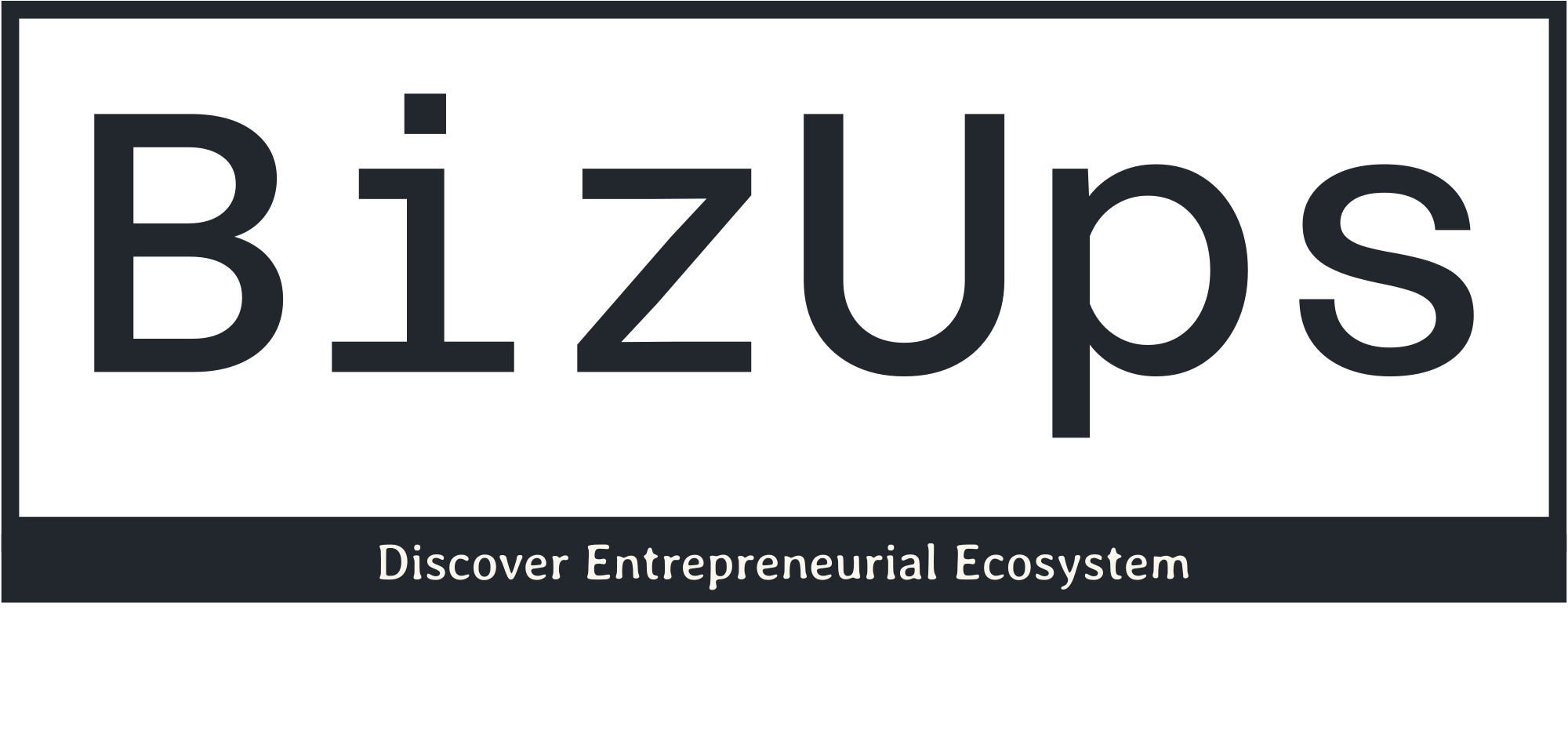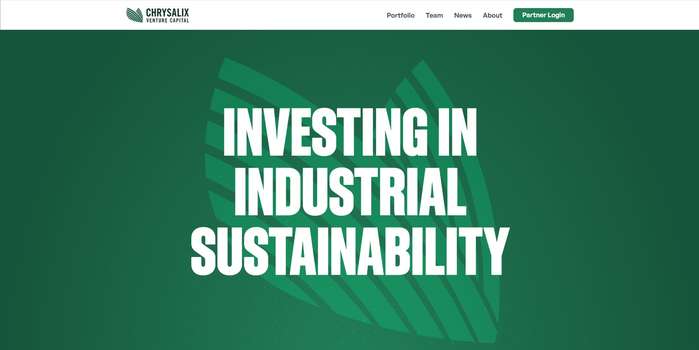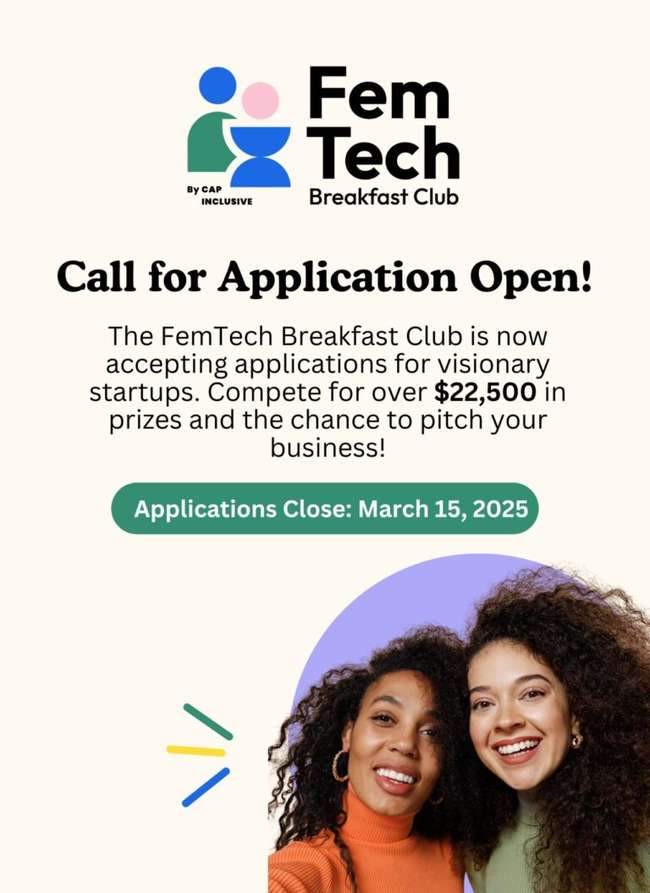How to Clean Up Your Equator Workspace
How to Clean Up the Equator Interface
We get it, when you’re knee deep in a project, having a clean interface isn’t always a priority. But you inevitably get to a point where you have a ton of different projects and layers created and you can’t find what you are looking for. In this short post, we are going to go over a few tips on how to clean up your Equator mapping interface . Also, just so you know, you won’t run out of memory on your user interface so you can keep as many projects and layers saved to your profile as you would like. However, cleaning up your interface just makes it a bit easier to find information.
Renaming Projects
This is one of the easiest ways to keep your interface organized, yet it is the one thing that many people forget to do.
To rename your project, navigate to the Projects menu and select the project you’d like to rename. On the top bar, the Project name is shown. Simply double click on the name and change it to something more descriptive.
You can also right click on the project in the Projects menu. A menu will appear. Click on Rename and rename the project within the Projects menu.
Deleting Projects
If you no longer need a project, you can simply delete it from your profile. To do so, open the Projects menu and hover your mouse over the project you’d like to delete. An “X” will appear. By selecting this “X”, your project will be deleted.
You can also right click on the project you’d like to delete. A menu will appear. Select Delete from this menu and your project will be deleted.
However, in order for your account to exist, you must have at least one project in it, so you cannot delete a project if it is the only one.
Deleting Sites
If you want to keep your project, but delete a site or two that was created within the project, open the Layers menu and select the project in which you want to delete the site. You will notice that there is a lock icon next to the Site Limits layer. Click this lock icon to unlock it.
Then, click on the three dots of the site group to bring up the additional menu for the layers. Click the Delete button, it will turn red, click it again to delete.
The Sites you create are listed in these groups in the Layers tab, and also along the bottom tabs for easy navigation. When you delete them from the layers list, you will also delete them from the bottom tabs.
Deleting Layers
If you want to keep a project and a site but you have too many layers in your site, you can delete them. You can also delete additional markups, spot elevations, cross sections or icons.
Navigate to the Layers menu, select the layer you would like to delete and click on the three dots of the site group to bring up the additional menu for the layers. Click the Delete button, it will turn red, click it again to delete.
Ready to Clean Up Your Workspace?
The post How to Clean Up Your Equator Workspace appeared first on Equator .
Full content in Equator Studios