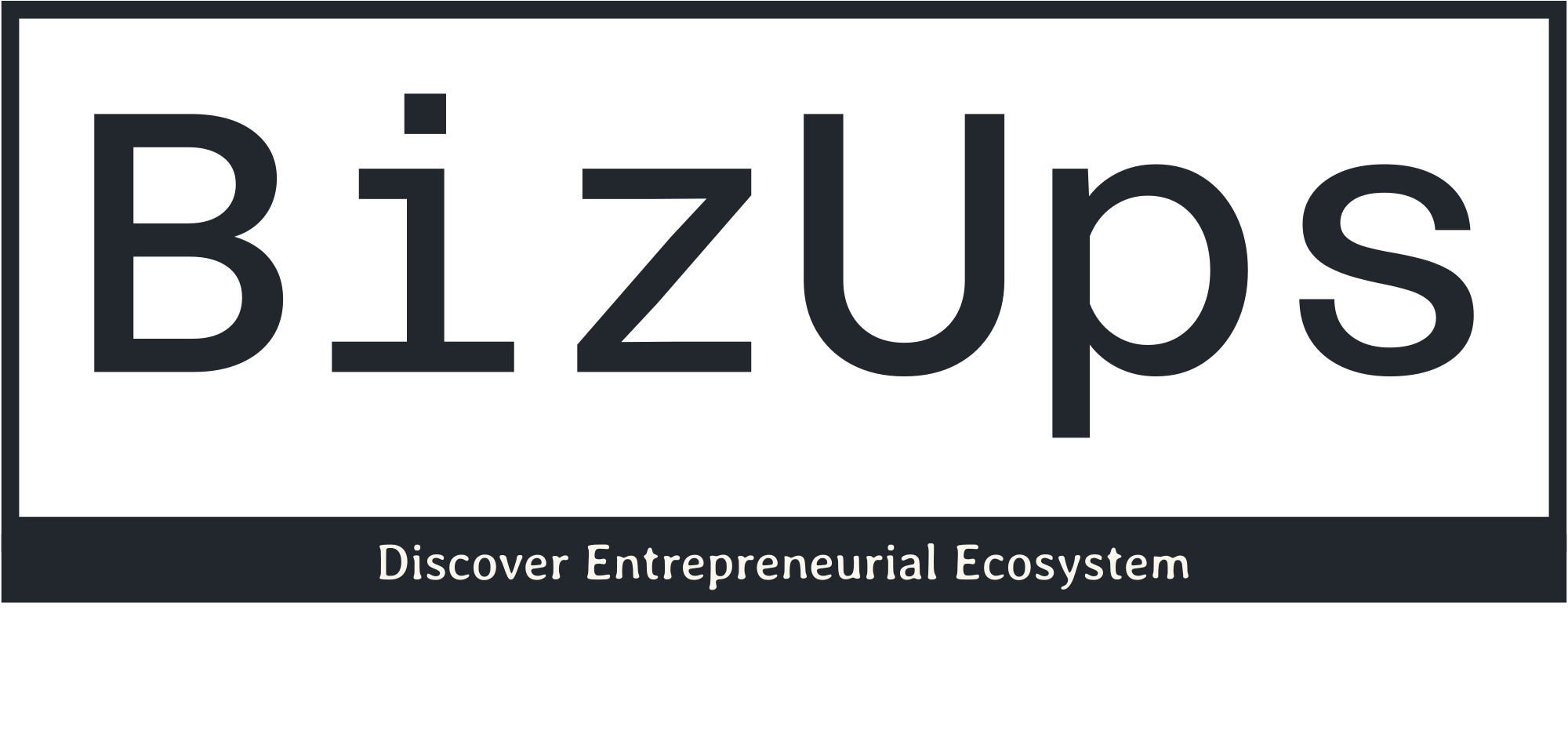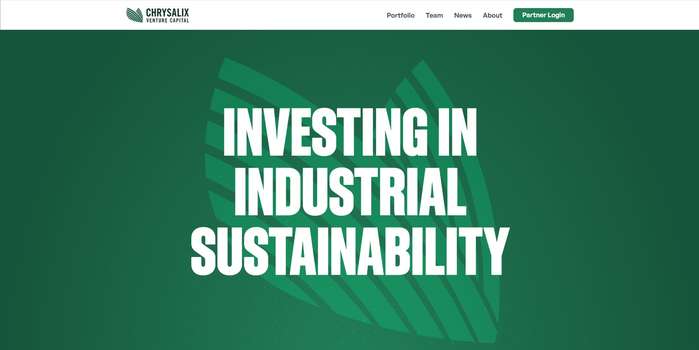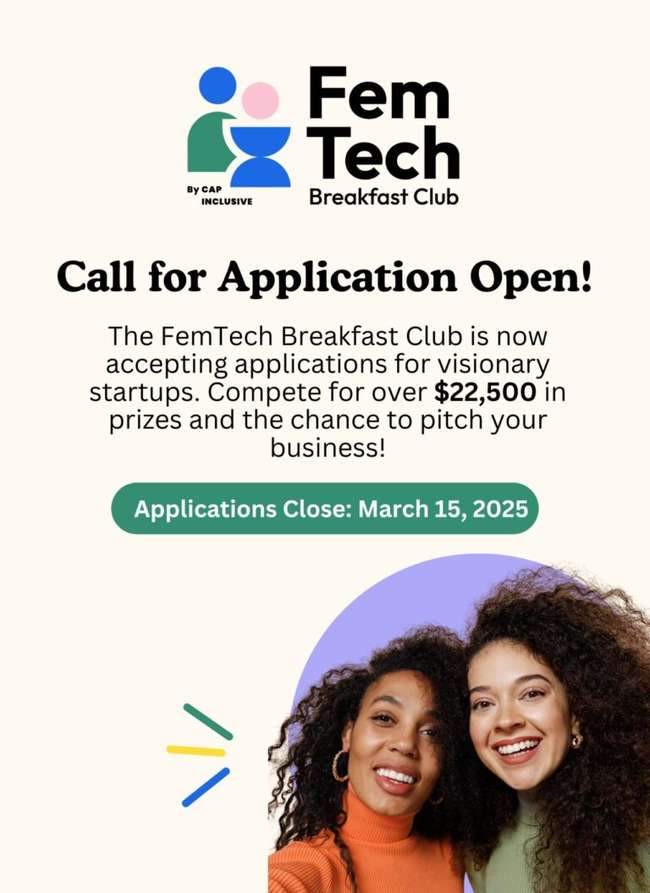Creating a new project
User Guide / Creating a new project
Creating a new project
In this tutorial, we will walk you through the following steps:
- Creating a new project
- Naming your project
- Duplicating a project
- Deleting a project
Guide
In the Navigation bar on the left, navigate to the Projects menu to view your projects.
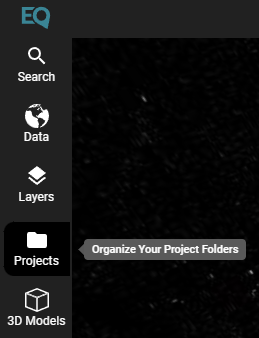
Creating A New Project
The first time you log in, you should already have one project titled “New Project”. To create additional projects, click the “Add Project” in the project menu.
Your active project will show an icon of an open folder. You can switch between projects by clicking on their names.
Saving your Work
All of your work is saved automatically. If you switch between projects, or close the browser, your work will still be saved.
Naming Your Project
To rename your active project project, hover over it and select the gear icon. In the pop-up menu, choose “Rename.” You can also double click on the project name to edit it.
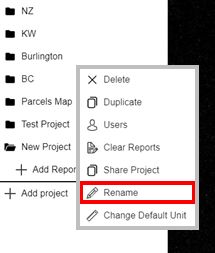
Duplicating / Deleting A Project
To duplicate the project, select the “Duplicate” option. If you would like to delete your project, simply click the gear again, select “Delete”, and confirm.
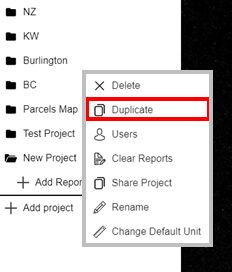
The post Creating a new project appeared first on Equator .
Full content in Equator Studios