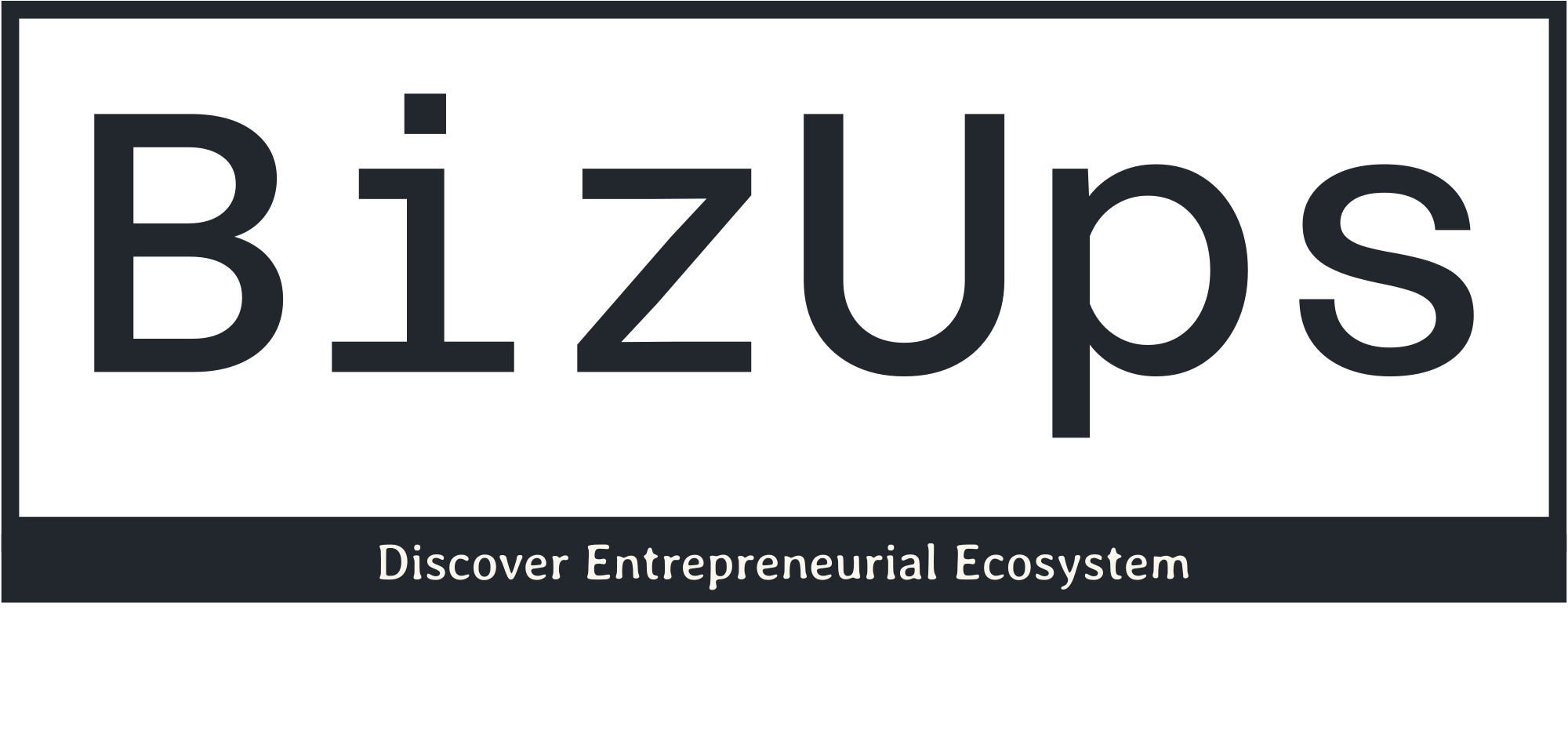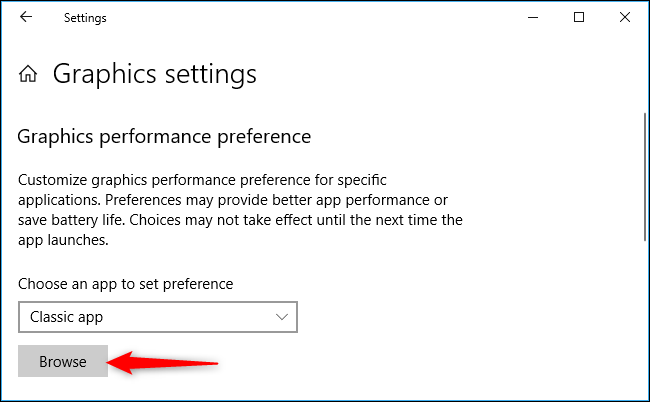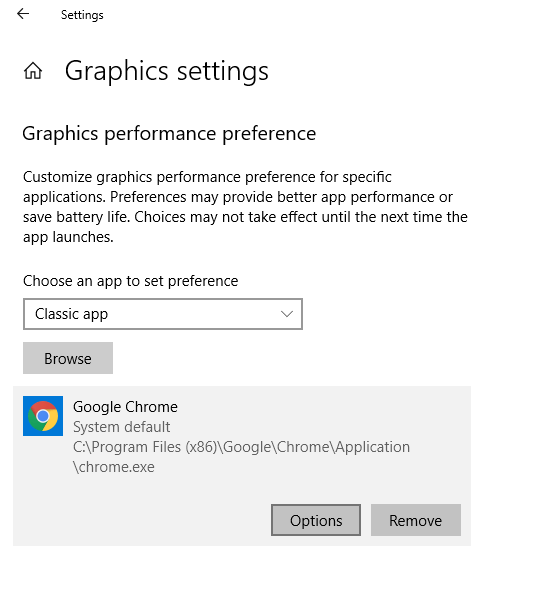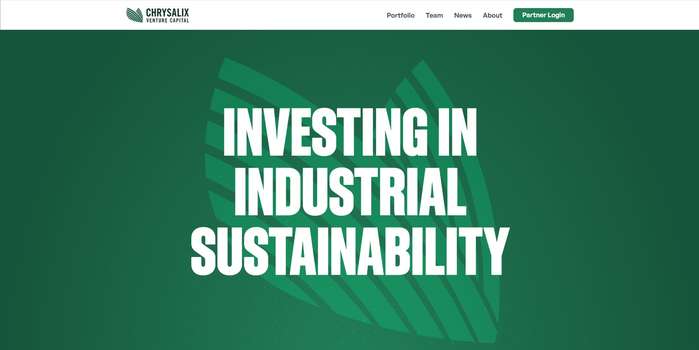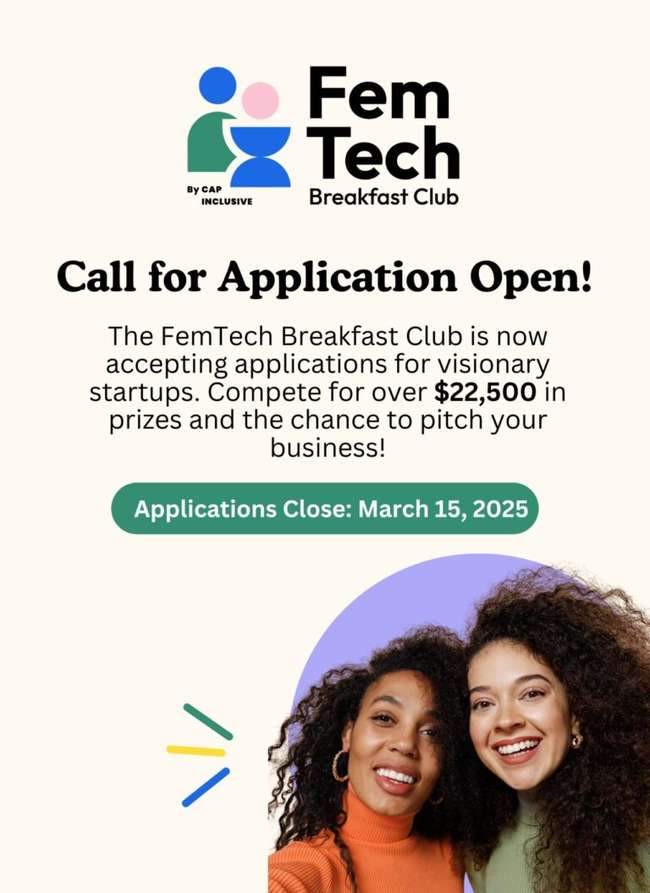How to Choose Which GPU Chrome Uses on Windows 10
Optimizing Google Chrome for Equator
By default, some computers are not set up to perform optimally on Google Chrome. This tutorial will explain how to improve the performance of Chrome in 4 simple steps.
Step 1: Access Graphics Settings
Begin by pressing the windows key and searching, ‘Graphics Settings’. Select ‘Graphics Settings’.
Step 2: Browse for Chrome
After clicking Browse, either location your chrome.exe OR copy and paste the following into the file path:
C:\Program Files (x86)\Google\Chrome\Application\chrome.exe
Step 3: Chrome Options
Once you have added chrome, click ‘Options’.
Step 4: Enable High Performance
Ensure ‘High performance’ is checked, and click ‘Save’.
Congratulations! Your Google Chrome will now use the full potential of your graphics card.
If you are experiencing issues or have any questions, contact us at contact@equatorstudios.com
The post How to Choose Which GPU Chrome Uses on Windows 10 appeared first on Equator .
Full content in Equator Studios